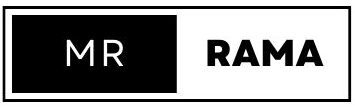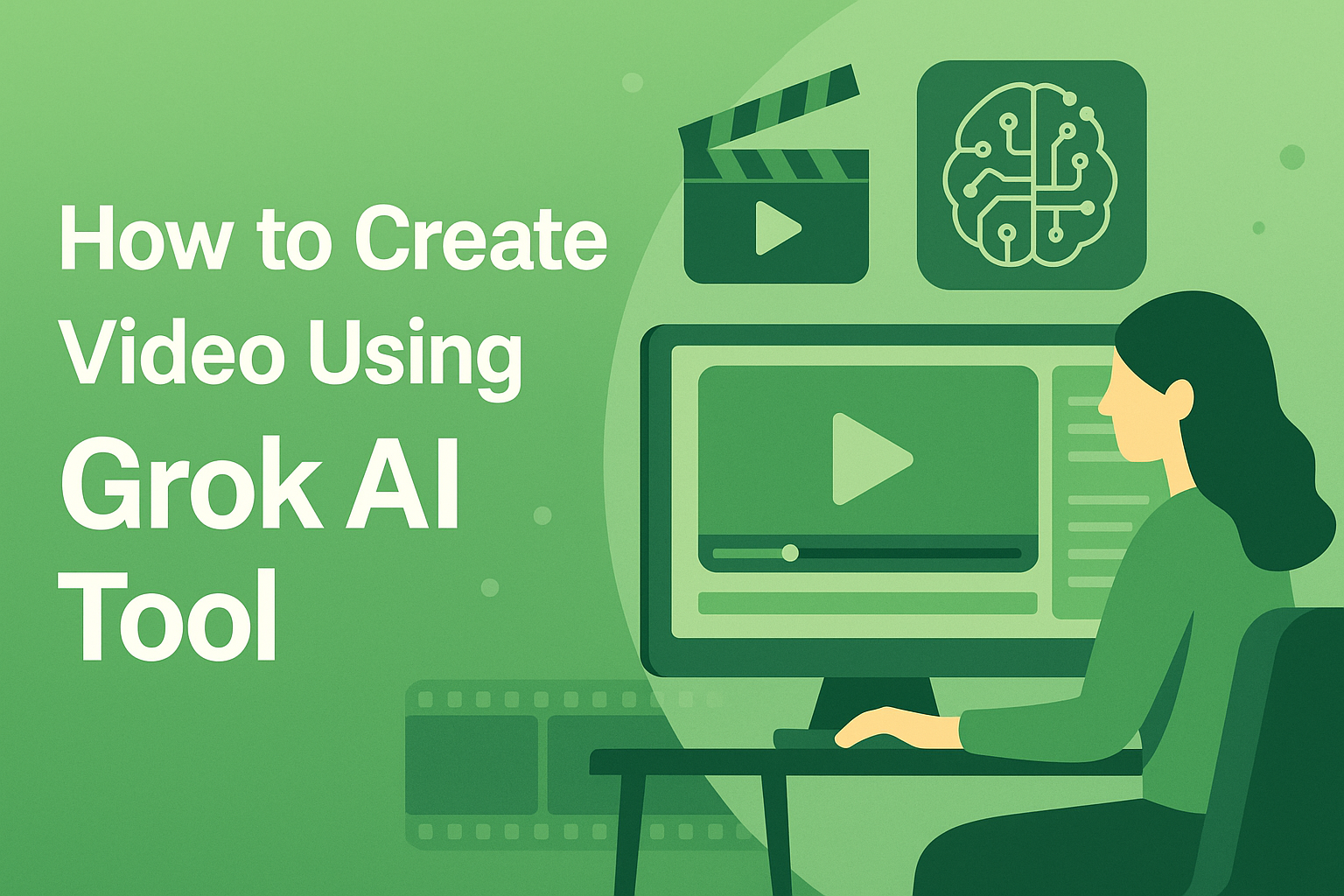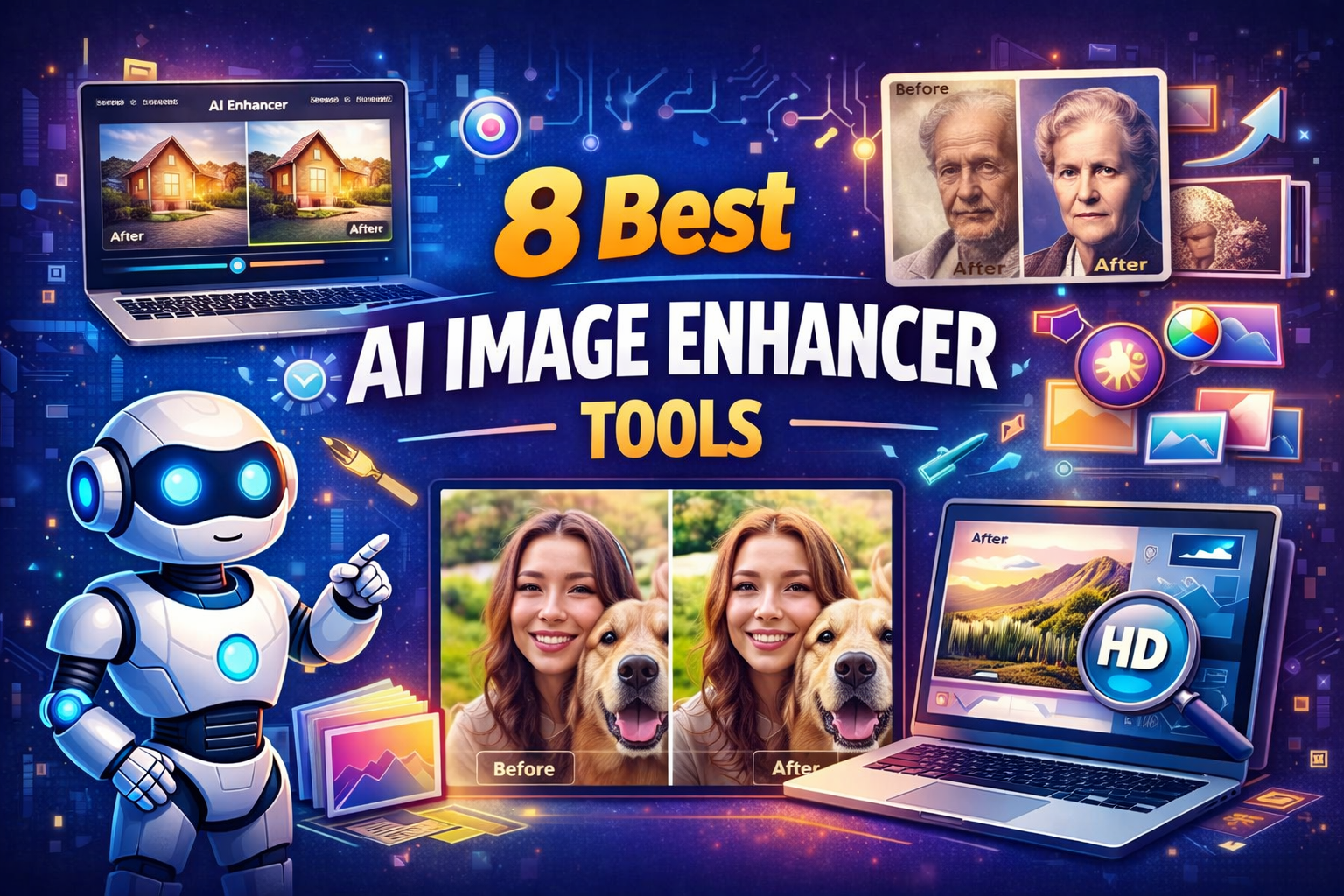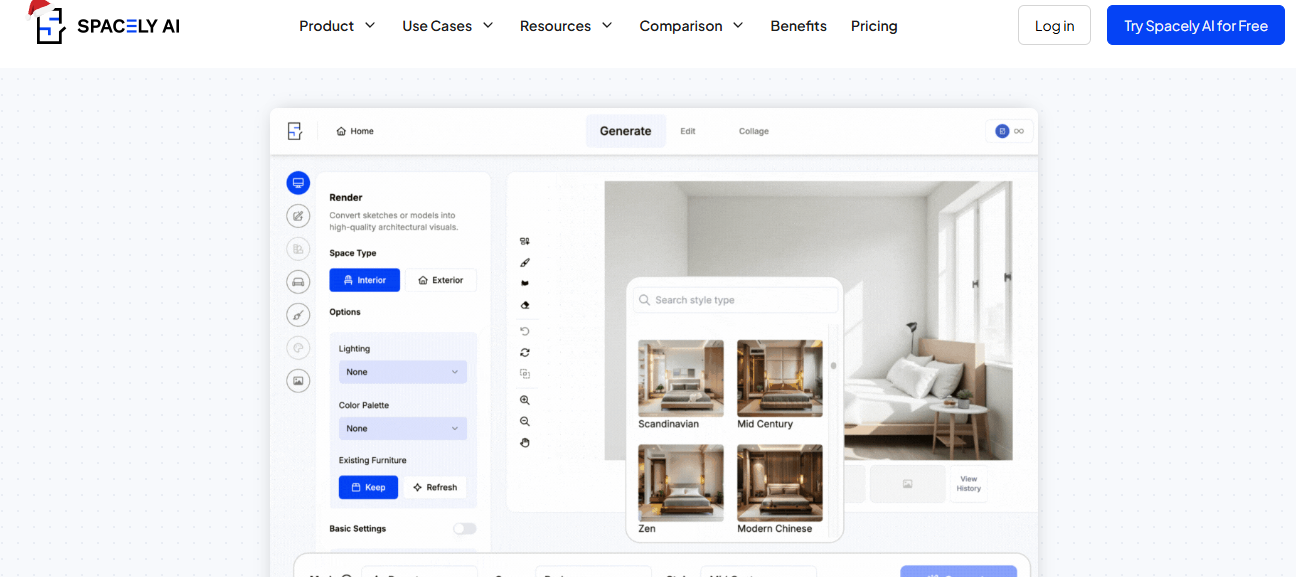Creating videos used to feel like a complicated and time consuming process.
You needed editing software, design experience, and hours of work just to build a simple clip.
Today, things are changing quickly. With the rise of advanced AI tools, anyone can create videos in minutes.
One of the most interesting tools gaining attention is the Grok AI Tool.
Grok is known for its conversational strength, humor, and fast response style.
But many people do not realise that it can also help with video creation, script generation, ideation, and content structuring.
If you want to create videos faster and smarter, this guide will show you exactly how to do it using the Grok AI Tool even if you have never edited a video before.
Let us get started.
What Is the Grok AI Tool
Grok AI Tool is an advanced AI model created by xAI, designed to answer questions, generate content, and understand conversational prompts with a witty and direct tone.
Although Grok is not a video editor itself, it becomes extremely powerful when used as a content generation assistant.
It helps you create scripts, storyboard ideas, shot breakdowns, captions, and even editing instructions for other video making platforms.
When combined with video creation tools like Runway, InVideo, Pika Labs, or CapCut, Grok acts as the brain behind your content.
Think of it as the smart assistant that writes, guides, and plans your video while other tools visually produce it.
Why Use Grok AI Tool for Video Creation
Here are some reasons creators and marketers love using Grok for video content.
1. Faster Scriptwriting
You can generate full scripts in minutes.
Whether it is:
- YouTube videos
- Short TikTok clips
- Instagram Reels
- Explainer videos
- Product demos
- Educational videos
Grok can write scripts in different tones and styles.
2. Better Ideas and Concepts
Sometimes creativity gets stuck.
Grok helps by generating:
- Title ideas
- Content themes
- Hooks
- Narration styles
- Storyline concepts
This saves hours of brainstorming.
3. Scene Breakdown and Storyboards
Grok can convert a script into:
- Scene by scene instructions
- Camera angles
- Shot lists
- Character actions
- Visual recommendations
This makes the video creation process much more organized.
4. Captions and On Screen Text
Short form content needs powerful screen text.
Grok creates captions that are engaging and perfectly timed.
5. Editing Instructions for AI Platforms
If you are using tools like Runway or Pika Labs, Grok helps by generating:
- Prompts
- Visual descriptions
- Character styles
- Camera motion
- Voiceover scripts
This improves the quality of videos produced by those AI platforms.
Tools You Can Combine With Grok AI Tool for Video Creation
Grok is your creative brain. These tools are your visual hands.
Here are the best pairings:
1. Runway ML
For AI generated videos, cinematic scenes, and motion visuals.
2. Pika Labs
For text to video animations and creative short clips.
3. InVideo
For YouTube videos, marketing content, and faceless videos.
4. CapCut
For TikTok and Instagram Reels editing.
5. Canva Video Editor
For simple videos, presentations, and tutorials.
6. HeyGen
For AI avatar videos or talking head content.
7. Descript
For audio cleanup, subtitles, and timeline editing.
Using Grok plus these platforms creates a smooth video production workflow.
Step by Step Guide How to Create Videos Using the Grok AI Tool
Now let us go through the practical steps. This workflow works for beginners, marketers, coaches, students, and content creators.
Step 1 Define Your Goal and Video Type
Before asking Grok to create anything, decide what kind of video you want.
Examples:
- Motivational video
- YouTube educational video
- Business promotional video
- TikTok funny clip
- Product review
- Story telling video
- Animated explainer
Write a one line description for clarity.
For example:
“My goal is to create a 30 second motivational video for Instagram.”
Grok will understand the purpose better when your goal is explained in a simple statement.
Step 2 Ask Grok to Generate a Script
This is where Grok shines.
You can tell it:
“Write a short script for a 30 second motivational video about consistency and discipline in life.”
Or:
“Create a YouTube script for a 3 minute explanation of blockchain for beginners.”
Grok responds quickly with:
- Hook
- Main message
- Flow
- Closing line
If you want to improve the script, you can say:
“Make the tone more emotional.”
“Add humor.”
“Shorten the sentences.”
“Write it like a storytelling style.”
Grok adapts instantly.
Step 3 Convert the Script Into Scenes Using Grok
Now ask Grok:
“Break this script into scenes for a video.”
The tool can produce:
- Scene 1 visual
- Scene 2 action
- Scene 3 text overlay
- Background suggestions
- Camera style
- Music type
This becomes your storyboard.
Example output:
Scene 1
Close up shot of sunrise. Text appears: Start before you feel ready.
Scene 2
Slow motion shot of a person running in early morning light.
Scene 3
Voiceover says: Consistency builds confidence.
This visual breakdown makes editing easier.
Step 4 Generate AI Prompts for Visual Tools
If you are using tools like Runway or Pika Labs, Grok can generate specific prompts.
Tell Grok:
“Create a cinematic prompt for an AI video tool based on scene 1.”
It may generate:
“A warm sunrise illuminating a mountain peak, with soft golden light and slow camera movement. Style realistic, crisp, high detail.”
You can ask this for each scene.
Step 5 Create Voiceover with Grok’s Script
Next, choose a voiceover method:
- Text to speech tools
- Human recording
- AI avatar speaking
Use the script Grok generated earlier.
Some platforms with great voiceovers:
- ElevenLabs
- Descript
- HeyGen
- PlayHT
If you want a specific style, ask Grok:
“Rewrite this script for a calm female voiceover.”
“Rewrite this for a powerful male narration.”
Grok customizes it to sound natural.
Step 6 Build Your Video Using an Editor
Now combine everything.
If you use InVideo or CapCut:
- Upload clips
- Add text
- Insert voiceover
- Add transitions
- Add music
- Export
If you use Runway or Pika Labs:
- Paste Grok generated prompts
- Let the tool generate scenes
- Download clips
- Edit timing
If you use Canva:
- Use templates
- Add elements
- Insert captions
- Export to MP4
No advanced editing skills needed.
Step 7 Ask Grok to Create Captions and On Screen Text
Text makes videos engaging.
Ask:
“Create eye catching captions for my video.”
“Write on screen text for each scene.”
Grok gives you:
- Short
- Clear
- Bold
- High retention captions
You can use them directly in the editing tool.
Step 8 Generate Titles, Descriptions, Hashtags
For publishing, ask Grok to produce:
- Video title
- YouTube description
- Hashtags
- SEO keywords
- Thumbnail text
Example:
“Write 10 YouTube titles for my video about staying consistent.”
Or:
“Create 20 TikTok hashtags for a motivational video.”
This ensures your content reaches the right audience.
Step 9 Review, Refine, and Export
Watch your video carefully.
Check:
- Flow
- Text placement
- Audio clarity
- Transitions
- Music volume
- Visual appeal
If anything feels off, refine it.
Once done, export in the right format:
- 1080p for YouTube
- 720p for Instagram
- 1080×1920 for TikTok
Your video is now ready to publish.
What Type of Videos Can You Create with the Grok AI Tool
You can create almost any category of content.
Motivational videos
Business promo videos
Product showcase videos
Educational videos
Tech explainer videos
Storytelling videos
Real estate ads
Fitness content
Food and recipe clips
Reels and TikTok content
AI animation videos
Celebrity voiceover videos
Tutorials
Travel videos
Podcast clips
The possibilities are endless because Grok handles the thinking part.
Tips to Get Better Results with the Grok AI Tool
Here are some pro tips:
Use detailed prompts
More detail equals better output.
Ask follow up questions
Grok gets better with guidelines.
Stick to short sentences for scripts
Shorter lines create cleaner video narration.
Use strong hooks
The first 3 seconds matter the most.
Match the video style with the script tone
Motivational scripts need cinematic visuals.
Funny scripts need fast paced visuals.
Common Mistakes to Avoid
Many beginners make these mistakes:
Asking Grok for a complete video file
Grok cannot edit video directly.
Using too long scripts
Short form platforms prefer brief lines.
Not testing different prompts
One small change improves results.
Ignoring the audio quality
Voiceover and music affect retention.
Adding too much text
Clutter reduces impact.
Conclusion
Creating videos no longer requires advanced editing skills or expensive software.
With the help of the Grok AI Tool, you can generate scripts, ideas, captions, scene layouts, and AI prompts in minutes.
Combine Grok with video editing platforms like InVideo, Runway, CapCut, or Canva, and you can produce high-quality content even as a beginner.
Grok helps you think clearly, plan smarter, and create faster. You bring the idea, and the tool handles the writing, structure, and creative flow.