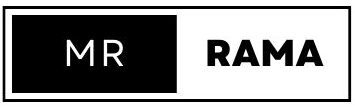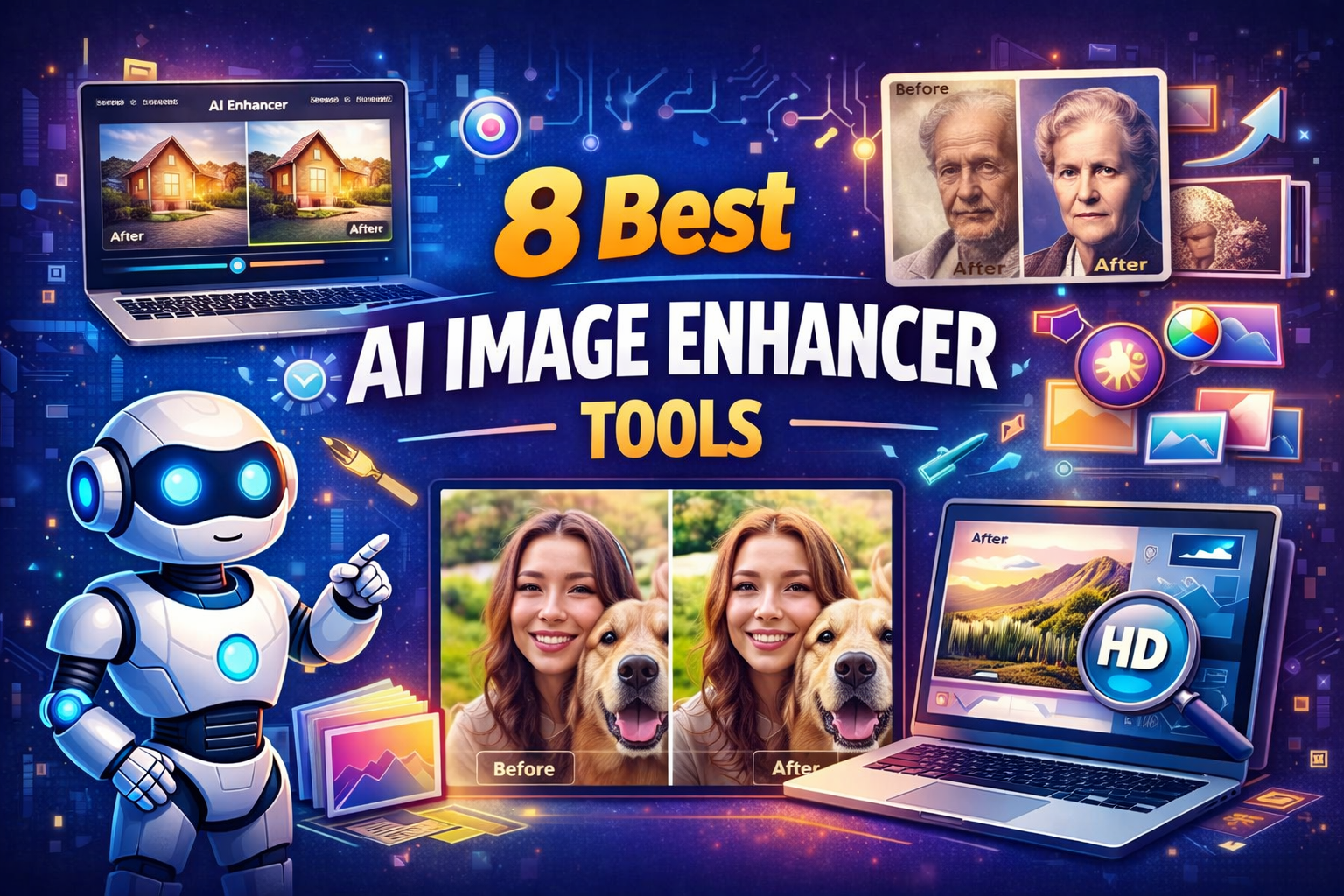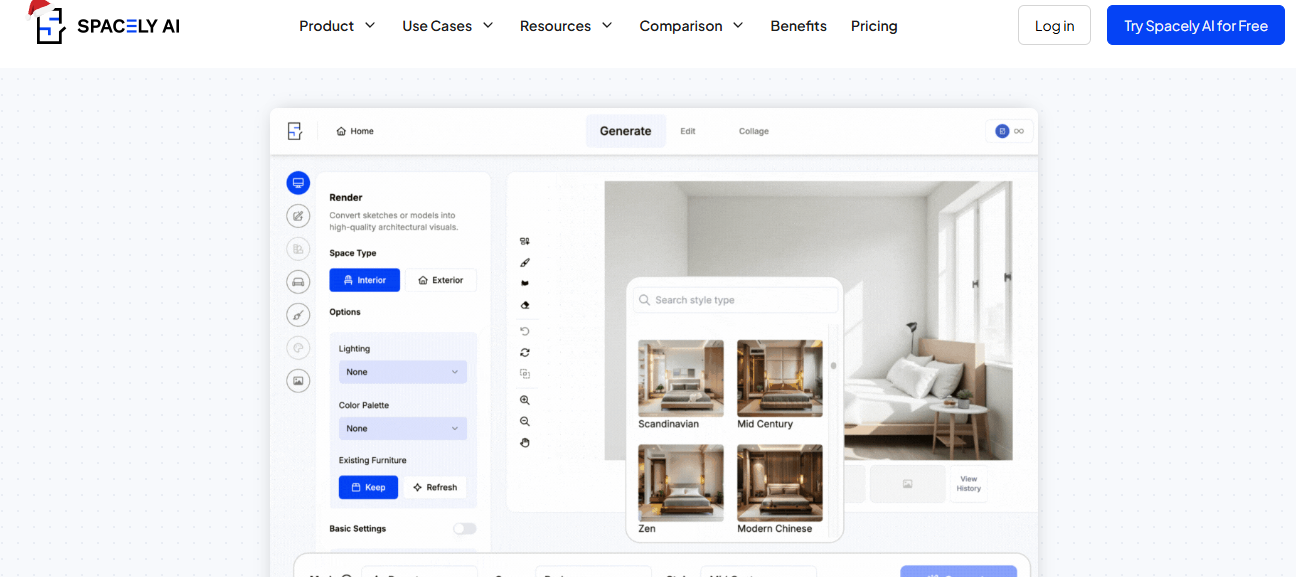Artificial intelligence has made image creation easier than ever. Instead of relying on expensive design software or hiring professionals for every small project, you can now describe what you need in plain language, and AI tools will generate visuals for you in seconds.
Platforms like ChatGPT (with image-generation plugins), Gemini, MidJourney, and Stable Diffusion have opened up endless possibilities for content creators, businesses, and everyday users.
Here’s a step-by-step listicle covering the entire process from start to finish.
1. Choose the Right AI Image Tool
Not all AI platforms work the same way. Here are some popular options:
- ChatGPT (with DALL·E integration): Great for generating quick visuals directly from text prompts.
- Gemini (Google AI): Integrates with Google’s ecosystem, offering both text and image generation with advanced customization.
- MidJourney: Known for its artistic and creative outputs.
- Stable Diffusion: Flexible, open-source, and allows more control over customization.
👉 Tip: If you’re new, start with ChatGPT or Gemini since they’re user-friendly and don’t require a complex setup.
2. Sign Up and Access the Platform
Most AI tools require an account before you can create images.
- ChatGPT: Available via OpenAI’s website or app. Pro users can access image-generation features.
- Gemini: Integrated with Google, accessible through web or mobile.
- MidJourney: Works through Discord, where you join the server and run image commands.
- Stable Diffusion: Requires installation or use through platforms like Runway or DreamStudio.
3. Write a Clear and Detailed Prompt
AI works best when your instructions are specific. Instead of writing vague prompts like “a cat picture”, try:
- “A fluffy white Persian cat sitting on a red velvet chair in a vintage-style living room, painted in watercolour style.”
👉 Example with ChatGPT + DALL·E:
You can type:
“Create a realistic image of a modern coffee shop interior with wooden furniture, warm lighting, and a laptop on the table.”
4. Experiment with Styles
AI tools can generate visuals in different artistic directions. For example:
- Photo-realistic → looks like a real photo.
- Illustration → cartoon or sketch-style.
- Abstract art → creative, dreamlike designs.
- Cinematic → dramatic lighting and movie-like frames.
In Gemini, you might say:
“Generate an oil painting of a lighthouse during a storm.”
In MidJourney, you could type:
/imagine futuristic cityscape at sunset, cyberpunk style, ultra-detailed.
5. Adjust Image Size and Resolution
Most platforms let you pick formats and dimensions.
- ChatGPT (DALL·E): Default square images but you can crop or expand afterward.
- Gemini: Provides multiple aspect ratios (portrait, landscape, square).
- Stable Diffusion: Lets you define exact pixel dimensions.
👉 For social media posts, a 1080×1080 px square works well. For banners, choose wider formats.
6. Generate and Refine Results
Don’t expect the first output to be perfect. Most AI platforms give you:
- Multiple variations of your prompt.
- Options to “regenerate” or “tweak” with new instructions.
- Editing tools (for example, inpainting in DALL·E) to modify parts of the image.
👉 Example: If your coffee shop image shows an empty table but you want a cappuccino added, you can refine the prompt to include “a cappuccino cup with latte art on the table.”
7. Download and Edit
Once you’re happy with the image, download it in your preferred format. To polish it further, you can use tools like:
- Canva or Figma for layouts.
- Photoshop for professional editing.
- Remove.bg for background removal.
8. Use Images Responsibly
AI-generated visuals are powerful, but ethical use is important. Keep these points in mind:
- Check licensing rules → some tools allow free use, others restrict commercial use.
- Avoid misleading visuals → don’t create deepfakes or harmful imagery.
- Give credit if required → some open-source platforms encourage attribution.
9. Practical Applications of AI Images
Here’s how you can put your AI-generated images to use:
- Marketing campaigns: Ads, banners, and posters.
- Blog content: Feature images, diagrams, or infographics.
- Social media: Eye-catching visuals for Instagram, LinkedIn, or Facebook.
- Product design: Concept sketches or packaging mockups.
- Education: Custom illustrations for training and e-learning.
10. Keep Experimenting
The more you practice writing prompts, the better results you’ll get. AI image tools are constantly evolving, with new features like image-to-image editing, real-time rendering, and 3D modeling becoming available.
👉 Try mixing different prompts, adjusting styles, and combining text with reference images for unique results.
Creating images with AI tools like ChatGPT, Gemini, MidJourney, and Stable Diffusion is simple once you understand the workflow: choose a tool, write a strong prompt, refine the output, and apply the results to your projects. What once required advanced design skills can now be achieved in minutes with just your imagination and the right words.